TL;DR
- Learn what accessibility means and how it applies to web development.
- Learn how to make web sites accessible and usable for everyone.
- Learn how to include basic accessibility with minimal development impact.
- Learn what HTML features are available and how to use them to improve accessibility.
- Learn about advanced accessibility techniques for creating polished accessibility experiences.
This guide is intended to help you understand how you can make your websites accessible and usable for everyone.
"Accessibility" can be difficult to spell, but it doesn't have to be difficult to accomplish. In this guide, you will see how to get some easy wins to help improve accessibility with minimal effort, how you can use what's built in to HTML to create more accessible and robust interfaces, and how to leverage some advanced techniques for creating polished accessible experiences.
You'll also find that many of these techniques will help you create interfaces that are more pleasant and easy to use for all users, not just for those with disabilities.
Of course, many developers have only a hazy understanding of what accessibility means — something to do with government contracts, checklists, and screen readers, right? — and there are plenty of misconceptions floating around. For example, many developers feel that addressing accessibility will force them to choose between creating a delightful and attractive experience, and one that is clunky and ugly but accessible.
That is, of course, not the case at all, so let's clear that up before we get into anything else. What do we mean by accessibility, and what are we here to learn about?
What is accessibility?
Broadly speaking, when we say a site is accessible, we mean that the site's content is available, and its functionality can be operated, by literally anyone . As developers, it's easy to assume that all users can see and use a keyboard, mouse, or touch screen, and can interact with your page content the same way you do. This can lead to an experience that works well for some people, but creates issues that range from simple annoyances to show-stoppers for others.
Accessibility, then, refers to the experience of users who might be outside the narrow range of the "typical" user, who might access or interact with things differently than you expect. Specifically, it concerns users who are experiencing some type of impairment or disability — and bear in mind that that experience might be non-physical or temporary.
For example, although we tend to center our discussion of accessibility on users with physical impairments, we can all relate to the experience of using an interface that is not accessible to us for other reasons. Have you ever had a problem using a desktop site on a mobile phone, or seen the message "This content is not available in your area", or been unable to find a familiar menu on a tablet? Those are all accessibility issues.
As you learn more, you'll find that addressing accessibility issues in this broader, more general sense almost always improves the user experience for everyone. Let's look at an example:
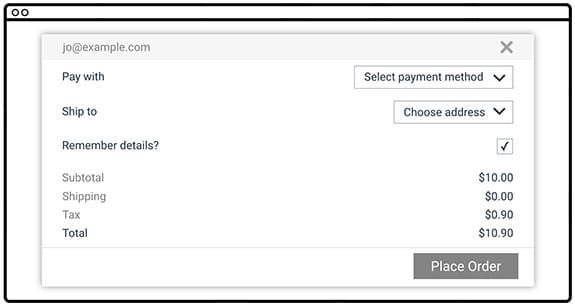
This form has several accessibility issues.
- The text is low contrast, which is hard for low-vision users to read.
- Having labels on the left and fields on the right makes it hard for many people to associate them, and almost impossible for someone who needs to zoom in to use the page; imagine looking at this on a phone and having to pan around to figure out what goes with what.
- The "Remember details?" label isn't associated with the checkbox, so you have to tap or click only on the tiny square rather than just clicking the label; also, someone using a screen reader would have trouble figuring out the association.
Now let's wave our accessibility wand and see the form with those issues fixed. We're going to make the text darker, modify the design so that the labels are close to the things they're labeling, and fix the label to be associated with the checkbox so you can toggle it by clicking the label as well.
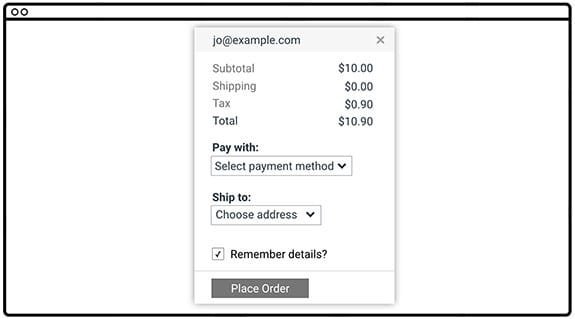
Which would you rather use? If you said "the accessible version", you're on your way to understanding a main premise of this guide. Often, something that's a complete blocker for a few users is also a pain point for many others, so by fixing the accessibility issue you improve the experience for everyone.
Web Content Accessibility Guidelines
Throughout this guide we'll refer to the Web Content Accessibility Guidelines (WCAG) 2.0 , a set of guidelines and best practices put together by accessibility experts to address what "accessibility" means in a methodical way.
WCAG is organized around four principles often called by the acronym POUR :
Perceivable : Can users perceive the content? This helps us keep in mind that just because something is perceivable with one sense, such as sight, that doesn't mean that all users can perceive it.
Operable : Can users use UI components and navigate the content? For example, something that requires a hover interaction cannot be operated by someone who can't use a mouse or touch screen.
Understandable : Can users understand the content? Can users understand the interface and is it consistent enough to avoid confusion?
Robust : Can the content be consumed by a wide variety of user agents (browsers)? Does it work with assistive technology?
While WCAG provides a comprehensive overview of what it means for content to be accessible, it can also be a bit overwhelming. To help mitigate this, the WebAIM (Web Accessibility in Mind) group has distilled the WCAG guidelines into an easy-to-follow checklist, targeted specifically for web content.
The WebAIM checklist can give you a short, high-level summary of what you need to implement, while also linking to the underlying WCAG specification if you need an expanded definition.
With this tool in hand, you can chart a direction for your accessibility work and be confident that, as long as your project meets the outlined criteria, your users should have a positive experience accessing your content.
Understanding users' diversity
When learning about accessibility, it helps to have an understanding of the diverse range of users in the world and the kinds of accessibility topics that affect them. To explain further, here's an informative question/answer session with Victor Tsaran, a Technical Program Manager at Google, who is totally blind.
What do you work on at Google?
Here at Google my job is to help ensure that our products work for all of our diverse users, regardless of impairment or ability.
What kinds of impairments do users have?
When we think about the kinds of impairments which would make it difficult for someone to access our content, many people will immediately picture a blind user like me. And it's true, this impairment can really make it frustrating or even impossible to use a lot of web sites.
A lot of modern web techniques have the unfortunate side effect of creating sites which don't work well with the tools used by blind users to access the web. However, there is actually more to accessibility than that. We find it useful think of impairments falling into four broad buckets: visual, motor, hearing, and cognitive.
Let's go through those one at a time.
Can you give some examples of visual impairments?
Visual impairments can be split into a few categories: Users with no vision, like me, might use a screen reader, braille, or combination of the two.

A braille reader
Now, it's actually pretty unusual to have literally no vision, but still, there's a good chance you know or have met at least one person who can't see at all. However there are also a much larger number of what we call low-vision users.
This is a broad range, from someone like my wife, who doesn't have any corneas — so while she can basically see things she has a hard time reading print and is considered legally blind — to someone who might have just poor vision and needs to wear very strong prescription glasses.
There's a huge range, and so naturally there's a big range of accommodations that people in this category use: some do use a screen reader or a braille display (I've even heard of one woman who reads braille displayed on-screen because it's easier to see than printed text), or they might use text-to-speech technology without the full screen reader functionality, or they might use a screen magnifier which zooms in on part of the screen, or they might just use their browser zoom to make all the fonts bigger. They might also use high-contrast options like an operating system high-contrast mode, a high-contrast browser extension or a high-contrast theme for a website.
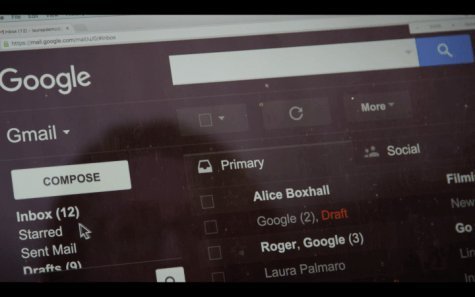
A lot of users even use a combination of these, like my friend Laura who uses a combination of high-contrast mode, browser zoom and text-to-speech.
Low vision is something a lot of people can relate to. For a start, we all experience deteriorating vision as we age, so even if you haven't experienced it there's a good chance you've heard your parents complain about it. But a lot of people experience the frustration of taking their laptop out by a sunny window only to find they suddenly can't read anything! Or anyone who's had laser surgery or maybe just has to read something from across the room might have used one of those accommodations I mentioned. So I think it's pretty easy for developers to have some empathy for low-vision users.
Oh, and I shouldn't forget to mention people with poor color vision — about 9% of males have some form of color vision deficiency! Plus about 1% of females. They may have trouble distinguishing red and green, or yellow and blue. Think about that the next time you design form validation.
What about motor impairments?
Yes, motor impairments, or dexterity impairments. This group ranges all the way from those who would prefer not to use a mouse, because perhaps they've had some RSI or something and find it painful, to someone who may be physically paralyzed and have limited range of motion for certain parts of their body.
![]()
An eye tracking device
Motor impaired users may use a keyboard, switch device, voice control, or even an eye-tracking device to interact with their computer.
Similar to vision impairments, mobility can also be a temporary or situational issue: Maybe you have a broken wrist on your mouse hand. Maybe the trackpad is broken on your laptop, or you're just riding on a shaky train. There can be a lot of situations where a user's mobility is impeded, and by making sure we cater for them we improve the experience overall, both for anyone with a permanent impairment but also for anyone who temporarily finds that they can't use a pointer-based UI.
Great, let's talk about hearing impairments.
This group can range from the profoundly deaf through to hard-of-hearing. And much like eyesight, our hearing tends to degrade with age. Many of us use common affordances like hearing aids to help us.
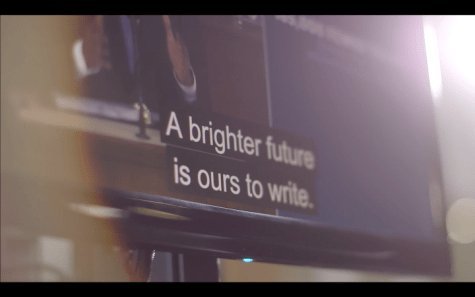
Screen captions
For hearing-impaired users we need to make sure that we're not relying on sound, so making sure to use things like video captions and transcripts, and providing some kind of alternative, if sound is part of the interface.
And like we saw with vision and motor impairments, it's really easy to imagine a situation where someone whose ears work fine would benefit from these accommodations as well. A lot of my friends say they love it when videos have captions and transcripts because it means that if they're in an open plan office and didn't bring their headphones, they can still watch the video!
All right, can you tell us a bit about cognitive impairments?
There's a range of cognitive conditions like ADD, Dyslexia, and Autism, which can mean that people want or need to access things differently. The accommodations for these groups are naturally extremely diverse, but we definitely find some overlap with other areas, like using zoom functionality to make reading or concentrating easier. Also, these users may find that really minimal design works best because it minimizes distraction and cognitive load.
I think everyone can relate to the stress of cognitive overload, so it's obvious that if we create something that works well for someone with a cognitive impairment, we're going to be creating something which is going to be a pleasant experience for everyone.
So, how would you summarise how you think about accessibility?
When you look at the broad range of abilities and disabilities that people might have, you can see that designing and building products only for people who have perfect vision, hearing, dexterity, and cognition seems incredibly narrow. It's almost self-defeating, because we're creating a more stressful and less usable experience for everyone, and for some users creating an experience which actually excludes them altogether.
In this interview, Victor identified a range of impairments, and placed them into four broad categories: visual , motor , hearing , and cognitive . He also pointed out that each type of impairment might be situational , temporary , or permanent .
Let's take a look at some real-world examples of access impairments and see where they fall within those categories and types. Note that some impairments may fall into more than one category or type.
SituationalTemporaryPermanentVisualMotorHearingCognitive
| concussion | blindness | |
| holding a baby | broken arm, RSI* | RSI* |
| noisy office | ||
| concussion |
*Repetitive Strain Injury: e.g., carpal tunnel syndrome, tennis elbow, trigger finger
Next steps
We've covered quite a bit of ground already! You have read about
- what accessibility is and why it matters for everyone
- the WCAG and the WebAIM accessibility checklist
- different types of impairments you should consider
For the rest of the guide, we'll dive into the practical aspects of creating accessible web sites. We'll organize this effort around three main subject areas:
Focus : We'll look at how to build things that can be operated with a keyboard instead of a mouse. This is important for users with motor impairments, of course, but it also ensures that your UI is in good shape for all users.
Semantics : We'll make sure that we express our user interface in a robust way that works with a variety of assistive technologies.
Styling : We'll consider visual design and look at some techniques for making the visual elements of the interface as flexible and usable as possible.
Each of those subjects could fill a whole course, so we won't cover every aspect of creating accessible web sites. However, we'll give you enough information to get started, and point you to some good places where you can learn more about each topic.



